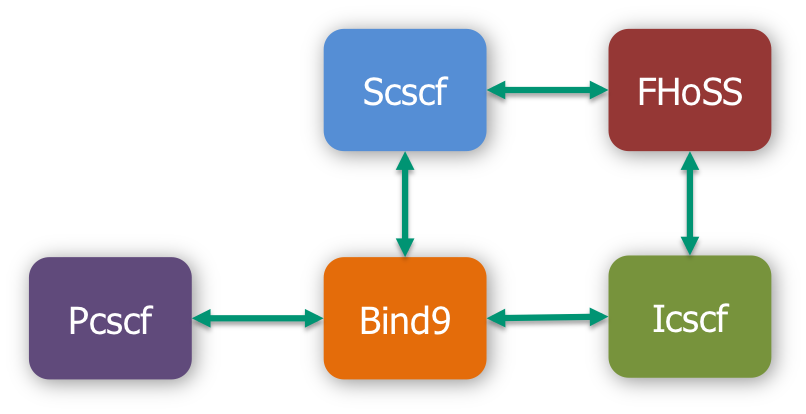The Fraunhofer-Gesellschaft zur Förderung der angewandten Forschung e.V. (Fraunhofer-Gesellschaft)
takes the protection of your personal data very seriously. When we process the personal data that is
collected during your visits to our Web site, we always observe the rules laid down in the
applicable data protection laws. Your data will not be disclosed publicly by us, nor transferred to
any third parties without your consent.
1. Recording and processing of data in connection with access over the Internet
When you visit our Web site, our Web server makes a temporary record of each access and stores it in
a log file. The following data are recorded, and stored until an automatic deletion date:
- IP address of the requesting processor
- Date and time of access
- Name and URL of the downloaded file
- Volume of data transmitted
- Indication whether download was successful
- Data identifying the browser software and operating system
- Web site from which our site was accessed
- Name of your Internet service provider
The purpose of recording these data is to allow use of the Web site (connection setup), for system
security, for technical administration of the network infrastructure and in order to op-timize our
Internet service. The IP address is only evaluated in the event of fraudulent access to the network
infrastructure of the Fraunhofer-Gesellschaft.
Apart from the special cases cited above, we do not process personal data without first obtaining your
explicit consent to do so. Pseudonymous user profiles can be created as stated under web analysis (see
below).
2. Orders
If you order information material or other goods via our website, we will use the address data provided
only for the purpose of processing your order.
3. Use and transfer of personal data
All use of your personal data is confined to the purposes stated above, and is only under-taken to the
extent necessary for these purposes. Your data is not disclosed to third parties.
Personal data will not be transferred to government bodies or public authorities except in order to
comply with mandatory national legislation or if the transfer of such data should be necessary in order
to take legal action in cases of fraudulent access to our network infrastructure. Personal data will not
be transferred for any other purpose.
4. Consent to use data in other contexts
The use of certain services on our website, such as newsletters or discussion forums, may re-quire prior
registration and involves a more substantial processing of personal data, such as longer-term storage of
e-mail addresses, user IDs and passwords. We use such data only insofar as it has been sent to us by you
in person and you have given us your express prior consent for this use. For example, we request your
consent separately in the following cases:
4.1 Newsletters and press distribution
In order to register for a newsletter service provided by the Fraunhofer-Gesellschaft, we need at least
your e-mail address so that we know where to send the newsletter. All other information you supply is on
a voluntary basis, and will be only if you give your consent, for example to contact you directly or
clear up questions concerning your e-mail address. If you request delivery by post, we need your postal
address. If you ask to be included on a press distribution list, we need to know which publication you
work for, to allow us to check whether specific publications are actually receiving our press material.
As a general rule, we employ the double opt-in method for the registration. In other words, after you
have registered for the service and informed us of your e-mail address, you will receive an e-mail in
return from us, containing a link that you must use to con-firm your registration. Your registration and
confirmation will be recorded. The newsletter will not be sent until this has been done. This procedure
is used to ensure that only you yourself can register with the newsletter service under the specified
e-mail address. You must confirm your registration as soon as possible after receiving our e-mail,
otherwise your registration and e-mail address will be erased from our database. Until we receive your
confirmation, our newsletter service will refuse to accept any other registration re-quests using this
e-mail address.
You can cancel subscriptions to our newsletters at any time. To do so, either send us an e-mail or
follow the link at the end of the newsletter.
4.2 Visitors’ books and forums
If you wish to sign up for an Internet forum run by the Fraunhofer-Gesellschaft, we need at least a user
ID, a password, and your e-mail address. For your own protection, the reg-istration procedure for this
type of service, like that for the newsletters, involves you con-firming your request using the link
contained in the e-mail we send you and you giving your consent to the use of further personal data
where this is necessary to use the forum.
You can cancel your registration for this type of service at any time, by sending us an e-mail via the
Web page offering the service.
As a general rule, the content of visitors’ books and forums is not subject to any form of monitoring by
the Fraunhofer-Gesellschaft. Nevertheless, we reserve the right to delete posted contributions and to
prohibit users from further use of the service at our own dis-cretion, especially in cases where posted
content contravenes the law or is deemed in-compatible with the objectives of the
Fraunhofer-Gesellschaft.
5. Cookies
We don’t normally use cookies on our Web site, but in certain exceptional cases we may use cookies which
place technical session-control data in your browser’s memory. These data are automatically erased at
the latest when you close your browser.
If, exceptionally, one of our applications requires the storage of personal data in a cookie, for
instance a user ID, we will point out you to it.
Of course, it is perfectly possible to consult our Web site without the use of cookies. Please note,
however, that most browsers are programmed to accept cookies in their de-fault configuration. You can
prevent this by changing the appropriate setting in the browser options. If you set the browser to
refuse all cookies, this may restrict your use of certain functions on our Website
6. Web analysis
Personal user profiles are not created. However, Section 15 (3) of the Telemedia Act (TMG) permits the
use of user profiles under a pseudonym for the purpose of advertising, market research and the
structuring of offers in line with the user's needs provided that the user does not object to this:
We also use web analysis services on our web pages, for example from etracker or WiredMinds, which carry
out the web analysis on our behalf as contract processors (see the websites of www.wiredminds.de for
these providers). Their services have been checked by the supervisory authorities and/or experts and
meet all requirements under German and European data protection laws.
Using the technologies of these providers, data is collected and stored on our website. From this data,
user profiles are produced under a pseudonym for marketing and optimi-zation purposes, for which cookies
may be used. Cookies are small text files that are stored locally in the cache memory of the site
visitor's web browser. The cookies enable the web browser to be recognized. Furthermore, your user
behavior can be measured via a JavaScript code and data collected in this connection can be sent
directly to the provider's servers in Germany or the EU via an HTML connection. Without your express
consent, the data collected using the tracking technologies will not be used to personally identify you
and will not be combined with the personal data about the bearer of the pseudonym. No cross-website
analysis will be carried out either.
If you wish to technically stop the tracking, you can deactivate JavaScript and cookies in your web
browser. Consent for the collection and storage of data can also be refused with effect for the future
at any time. Please follow this link to refuse the service provided by WiredMinds:
http://wm.wiredminds.de.
7. Social plugins
We also use social plugins in some cases on our webpages, e.g. from the Facebook, Twit-ter, YouTube or
Google+ social networks. These are often technically operated in the USA or in other countries outside
Germany and the EU and some are offered via national companies in the EU (see the websites
www.facebook.de, www.twitter.de, www.youtube.de or www.google.de for the providers). The plugins are
identified with the companies’ logo, comment fields or what are known as a “Like” or “+1” button.
If you open a page of our website in your web browser containing such a plugin, your web browser will
create a direct connection to the servers of the respective provider in the country concerned.
By incorporating the plugins the provider is given at the least the information that you have visited a
certain page on our website, and perhaps also other information that your web browser or the device you
use also discloses. The content of the plugin is loaded by your web browser directly from the provider
and incorporated into our website. If you are registered and have logged in with the provider concerned,
your visit can also be assigned to your user account.
If you interact with a plugin, e.g. if you click on the “Like” button or enter a comment in a form
field, your browser will also transmit this information directly to the provider where it will be saved
and, if applicable, continue to be used and published.
Above all, marketing measures of the provider and the Fraunhofer-Gesellschaft are the reason for the
collection and use of the data as described and determine the extent of this. You can find details on
this and on your rights and on ways in which you can pre-vent the collection and use of your data in
order to protect your private sphere directly in the data privacy policy of the respective provider.
If you do not wish a provider to collect data on you through our website you must deacti-vate the
plugins in your web browser. If you wish to avoid a link to any existing user account, you must log out
before your visit to our website. By visiting our website, you de-clare your consent to the above
provisions.
8. Security
The Fraunhofer-Gesellschaft implements technical and organizational security measures to safeguard
stored personal data against inadvertent or deliberate manipulation, loss or destruction and against
access by unauthorized persons. Our security measures are continuously im-proved in line with
technological progress.
9. Links to Web sites operated by other providers
Our Web pages may contain links to other providers’ Web pages. We would like to point out that this
statement of data protection conditions applies exclusively to the Web pages managed by the
Fraunhofer-Gesellschaft. We have no way of influencing the practices of other providers with respect to
data protection, nor do we carry out any checks to ensure that they conform with the relevant
legislation.
10. Right to information and contact data
You have a legal right to inspect any stored data concerning your person, and also the right to demand
their correction or deletion, and to withdraw your consent for their further use.
In some cases, if you are a registered user of certain services provided by the Fraunhofer-Gesellschaft,
we offer you the possibility of inspecting these data online, and even of deleting or modifying the data
yourself, via a user account.
If you wish to obtain information on your personal data, or want us to correct or erase such data, or if
you have any other questions concerning the use of personal data held by us, please contact:
data-protection@zv.fraunhofer.de
11. Acceptance, validity and modification of data protection conditions
By using our Web site, you implicitly agree to accept the use of your personal data as specified above.
This present statement of data protection conditions came into effect on October 1st, 2013. As our Web
site evolves, and new technologies come into use, it may become necessary to amend the statement of data
protection conditions. The Fraunhofer-Gesellschaft reserves the right to modify its data protection
conditions at any time, with effect as of a future date. We recommend that you reread the latest version
from time to time.